Git is now the default version control provider for new Team Projects and it should be your first choice for version control unless you have a requirement for centralized version control system (TFVC).
If you want to migrate from TFVC to Git you can use the git-tfs utility. You can use two methods to install git-tfs, one of which is to use Chocolatey. I’ll open a command prompt to run choco install gittfs

choco install gittfs
You can verify it’s installed by typing the command git tfs help

git tfs help
First I’ll change directories into where I keep all of my other Git repos and then issue a list remote branches command to list all of the TFS branches that could be cloned

git tfs list-remote-branches
For this post I’m going to clone AIDEMO by executing the following command
git tfs clone https://like10.visualstudio.com/ $/AIDEMO

git tfs clone
Now that I have cloned it locally I should create a new Git repository in VSTS to push all the changes to

Create a new (empty) repository

choco install gittfs
Now we’ll add a remote to my local git repository and push all of the changes
- I make sure I’m in the AIDEMO folder
- git remote add origin https://like10.visualstudio.com/DefaultCollection/_git/AIDEMO
NOTE: You can get the Clone URL as shown in the screen capture above - git push –all origin

git remote add origin
Ths is great except now we have the entire repository cloned but because we cloned from the root of the project we cannot manage branches. Take a look at the screenshot below and you’ll immediately see what I mean:

Why are both of my branches is master?
Let’s try again but this time we’ll specify $/AIDEMO/main so we can manage our branches. Open a prompt and execute the following command, this time specifying the root branch:
git tfs clone https://like10.visualstudio.com/ $/AIDEMO/main try4 –branches=all

git tfs clone –branches=all
Now I can change directories into the folder where I did the clone and list all of the branches in my local repository by executing the git branch command I can see both master and dev branches

git branch or git branch -v
Now I’ll create an empty Git repository in VSTS called AIDEMO5 and configure that as my remote by executing the following commands:
- git remote add origin https://like10.visualstudio.com/DefaultCollection/AIDEMO/_git/AIDEMO5
- git push –all origin
Here is the result of running those commands

git push –all origin
Now if we take a look at the Code Hub in VSTS we should see both of our branches
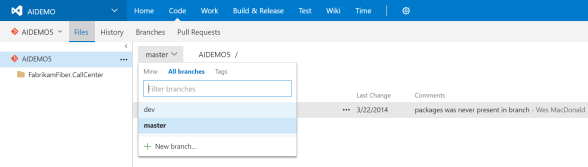
Code Hub with both branches
Here is a link to some documentation which goes into more details and some of the different options:
https://github.com/git-tfs/git-tfs/blob/master/doc/usecases/migrate_tfs_to_git.md
Good luck!

 October 11, 2016
October 11, 2016 
No comments yet... Be the first to leave a reply!